Adding a new address in ABC Mobile
If you need to meet a subject somewhere for service or discover that they live at a different location, you'll need to add the address in ABC Mobile.
Follow this guide when encountering such a situation. If these steps are not taken, the wrong address for service will appear on the proof and it will not be signable.
If ABC Mobile will not allow you to add an address, it is because one should not be added and meeting at a neutral location is not allowed.
This might be because this new address would be in the wrong court venue, the customer does not want attempts made at multiple addresses, or because they are Original Documents. In any case, do not attempt service at the new location without direction from ABC Legal.
Steps for adding an address in ABC Mobile:
- If necessary, report an attempt or log a phone call containing the details of how the meeting place was agreed upon.
- Navigate to the relevant order in ABC Mobile, tap the "More" (three dots in the bottom right corner of the order details),

- Select "New Address" and add details to every line that you can. It is especially important that the Zip Code is properly filled out.

- Following the question "Expected Relation to the Subject:" you will be prompted to add any relevant comments.

-
- If you wish to make attempts at the new address, it is essential to select "Yes, I want to attempt here" and then confirm your submission.
- If you do not wish to make attempts at the new address, choose "No, I don't want to attempt here."
5. You will be prompted with the message, "Activate New Address for Attempts?"
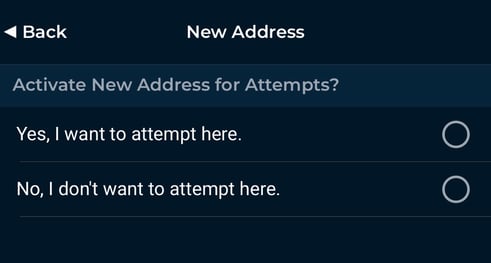
- If you have selected the "Yes, I want to attempt here," then tap "Yes" when asked, "Your new address activated tracking number ######. Load order now?"

- After tapping "Yes," you should record an Attempt on the original service and on the Result page select "Other" then notate that you are meeting at a neutral location. This will allow you to be paid for your efforts at the first address. Then sync the app.
- Make your way to the agreed-upon location and serve the papers and Record the service details under the new tracking number. After submitting the service event, return to the home screen and sync your app.
- You should now have two proofs:
- One proof of non-service for the original address.
- One proof of service for the meeting location.
Personal Service Only
Only Personal Service is allowed when meeting at a neutral location.