Submitting proofs correctly ensures faster payment processing and avoids delays. Follow these simple steps to make sure your proofs are processed smoothly.
Key Rules for Submission
Submit the Proof Only Once
✅ Do: Send the proof only once to the DocAttach email.
❌ Don't: Resend the same proof multiple times.
👉 If you're unsure about a submission, verify in your sent emails or check the status in the ABC web portal.
Ensure the Proof is Complete
✅ Do: Review your proof carefully before sending. Confirm that all required fields are complete, including:
- Signatures
- Dates
- Notary Details (if applicable)
Submit Clear, High-Quality Scans
✅ Do: Submit a clear, legible scanned copy of the proof, ensuring the barcode and order number in the bottom right corner are visible.
❌ Don’t: Submit photos, screenshots, or low-quality images—courts typically do not accept images, and unclear submissions will delay processing and payment.
⚠️Important Notes:
- DocAttach is an Automated System - you will receive a confirmation email that it was received by DocAttach but that does not mean it was processed by DocAttach yet.
- Check for "Persistent Proofs" in ABC Mobile or the Web Portal - if a proof still appears after 2 business days in your "Proofs" section, recheck the image quality and completeness.
- Verify Tracking Number - ensure the tracking number on your proof matches the one in the Web Portal for accurate processing.
How to Submit via DocAttach:
-
Print the proof
-
Sign the proof (in the presence of a notary, if necessary)
-
Scan the proof (ensure bar code is clear)
-
Email the proof to docattach@abclegal.com
👉 NOTE: It may take up to 2 business days to process, please refrain from resubmitting the same proof multiple times. If it’s been longer than 2 business days, please resubmit a new proof to DocAttach and ensure the quality and completeness of the proof is correct.
Common Mistakes to Avoid:
❌ Resubmitting the same proof multiple times.
❌ Sending incomplete or low-quality documents.
❌ Expecting a response from DocAttach.
❌ Sending documents that are not PDF scans.
❌ Having backgrounds showing in your proof scan.