To ensure smooth processing and verification, it is crucial to upload clear and accurate images of your IDs, insurance cards, and registrations where applicable. This guide provides step-by-step instructions on how to upload these documents correctly
Instructions for Uploading Documents
-
Prepare Your Documents: Ensure that the documents are ready and accessible. Check that the information is clear and legible.
-
Take a Clear Photo:
- Place the document on a flat, well-lit surface.
- Ensure there are no shadows or glare on the document.
- Capture the entire document, including all four corners.
- Use a high-resolution camera for better clarity.
-
Upload the Image:
- Log in to the ABC Portal and navigate to the document upload section.
- Click "View" on the document you need to upload or update, select the image of your document from your device and select "Save."
- Please make sure to fill in all required fields with the details from your document.

Example Images
Good Quality Image:

Description: Clear, well-lit image with all details visible.
Bad Quality Image:

Description: Blurry, poorly lit image with parts of the document cropped.
Common Issues and Resolutions
- Blurry Images: Retake the photo, ensuring your camera is focused and steady.
- Incomplete Images: Make sure to include the entire document in the frame.
- Lighting Issues: Take the photo in a well-lit area without shadows or reflections.
Important Note
If you are prompted to upload your document again after an initial submission, it means the file provided was not accepted due to quality or completeness issues. Please ensure you upload a new, clear, and complete image of the document.