Your Gateway to Seamless Online Access
Accessing the Web portal
Available Tools under the Profile Tab
Completing Profile and Training
From "Profile" you can complete required training or upload any credentials. You can also e-sign contracts and agreements, update your address and phone information, and complete your background check under this tab.
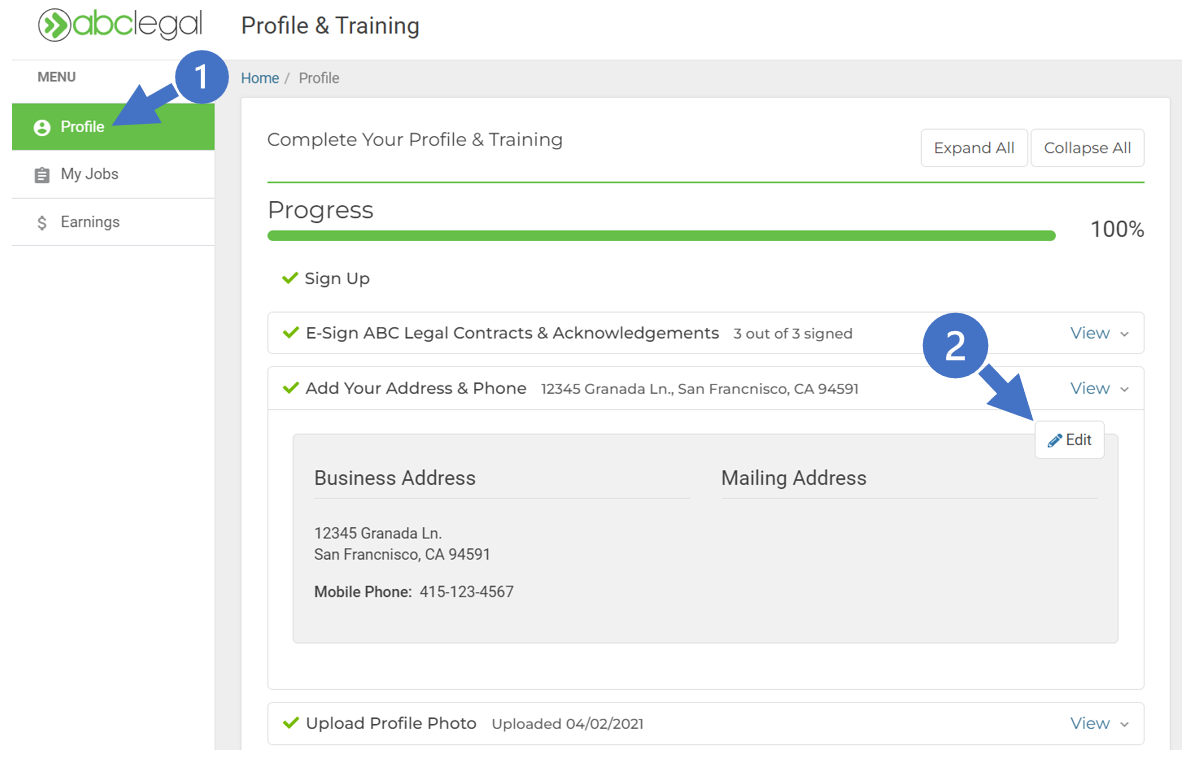
Available Tools under the My Jobs Tab
Accepting and Rejecting Jobs via "New" Tab
Individual Jobs
To accept or reject individual jobs, select “My Jobs” and then “New.” You will then be shown a list of new orders where you can select “Yes” to accept the job or “No” to reject it. After confirming that you want a job, it will be moved to the “Accepted Jobs” tab.
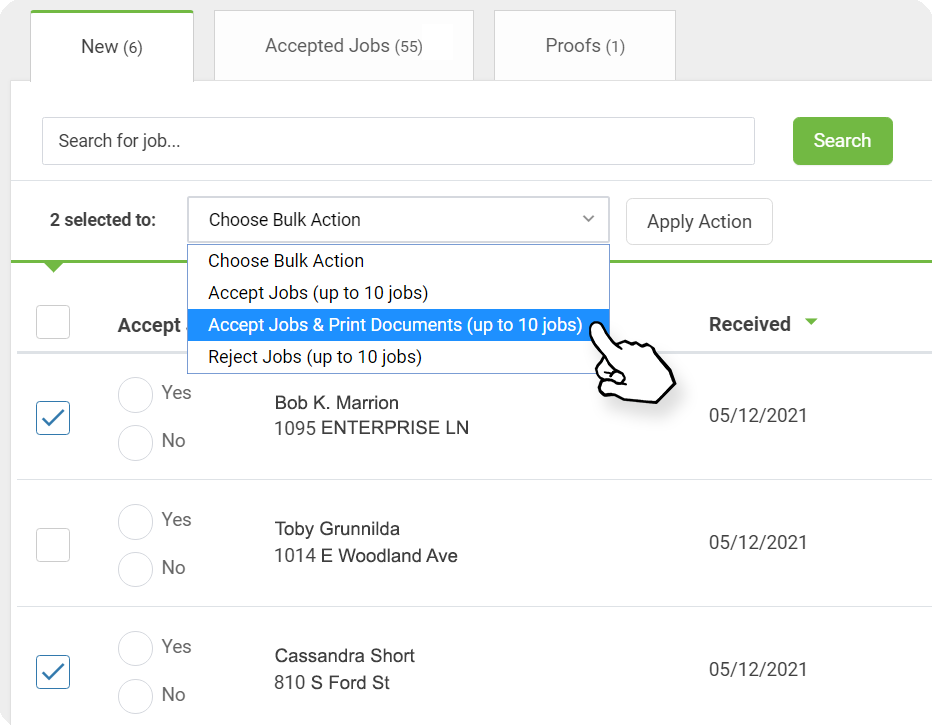
Jobs in bulk
To accept or reject jobs in bulk, select “My Jobs” and then “New.” You will have the option to either select “Accept Jobs (up to 10 jobs)” or “Reject Jobs (up to 10 jobs)”
Once selecting one of those options, check up to 10 jobs you would like to accept or reject. Lastly, select “Apply Action” to complete this task.
Printing Service Documents
To print service documents, select “My Jobs” and then “Accepted Jobs.” You can select “Accepted” to sort your orders by oldest or most recently accepted. Where it says, “Choose Bulk Action,” change the action to “Print Service Documents” and check the jobs you would like to be printed. Selecting “Apply Action” will open up the service documents in a new tab in your browser for you to print.
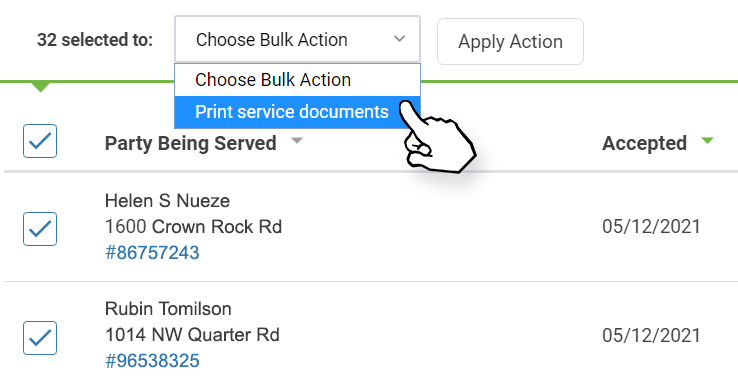
Printing Proofs via the "Proofs" Tab
Select “My Jobs” and then “Proofs” if you need to print a proof. You will be able to view all your proofs and their return instructions here. Selecting “Sign & Mail” will allow the proof to open up in a new tab for you to print. Selecting “E-sign” will direct you to SignNow to e-sign your proof.
History of Completed Jobs with ABC
You can review your history of resolved jobs with ABC under the "Completed Jobs" tab. This serves as a valuable resource for verifying job completion dates and corresponding earnings.
Available Tools under the Earnings Tab
Earnings
You will have access to your complete earnings with ABC, including past remittances and any pending payments.
This serves as a valuable resource for verifying payments and identifying any missing compensation for a job.