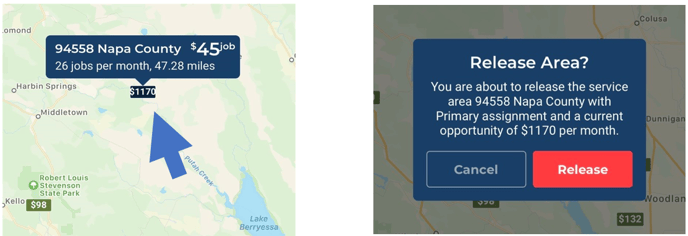Get work automatically and closer together.
For process servers meeting quality and speed standards, Manage Areas gives priority in specific zip codes. As a Process Server you are able to assign yourself an area (zip code), and you will be able to receive future jobs there automatically and commit to being able to take on that work in the Area claimed.
This gives you a more consistent day without wasted time and miles, while keeping the flexibility of Claim Jobs open for you to pick up individual work.
Capacity
Your Capacity is the sum of claimed areas that a process server can take on, measured in jobs per month, and is based on your monthly scorecard rating and the number of jobs you’ve recently completed. The higher your scorecard, the more work you can sign up to receive automatically on top of the individual jobs you claim.
To increase your Capacity: Claim jobs, Pick up Areas, and improve your scorecard rating by working quickly, meeting requirements, and successfully serving documents.
Finding Success
Keep Claiming
Claim all the individual jobs you can handle. As your Capacity increases, assign yourself areas to receive future work there automatically. These jobs will be sent to you over time as we receive them, so keep claiming any individual jobs that work well for you.
Staying On Top of Your Work
The entire ecosystem is based on you attempting jobs quickly and efficiently. With every job, you must meet ABC Legal's Reporting and Timeliness Requirements, and expectations set by the courts and customers. Meaning if you want more quantity, than keep up the quality. If you have more work than you can do well, it's better that you release an area rather than keep missing expectations.
It will never negatively impact your standing to release a zip code, so find a balance and adjust it over time.
- Meet Requirements: With every job, you must meet the Reporting and Timeliness Requirements, and all expectations set by the courts and customers.
- Resolve Those Jobs: Try at various times of day and of the week. Get those documents served or gather the right information so we can move on to another address.
- Don't Overwork Yourself: Quality over quantity! If at any point it's too much, you can always reject jobs, or release areas.
- Attempt More Frequently: It's required to make attempts at least every other day, but more frequent attempts means more orders coming your way.
- Turn on Subscriptions: Get notified when new areas and new jobs are available near you by adjusting this setting in your subscriptions within the “Preferences” section in the side menu.

Keep Jobs and Areas Tight
Save time and gas by keeping your assigned area as close together as you can.
Claiming Areas
To view claimable areas that are available select "Areas" conveniently located in the bottom Navigation Bar. Click on "Available" to view all the areas that can be claimed. You can view areas in a list view. Each area will indicate the typical number of jobs per month that zip code receives.

Explore available areas in Map view—those in green are open for claiming, while black represent your current areas.
Claim Areas closer in proximity to one another, this approach minimizes travel time between jobs, allowing you to resolve orders more effectively and with greater success.
Process Servers employing this strategy generally experience a 20-30% increase in earnings due to the proximity of their assigned jobs.
Select the area(s) you would like to claim, and confirm by clicking on the green "Claim" button.
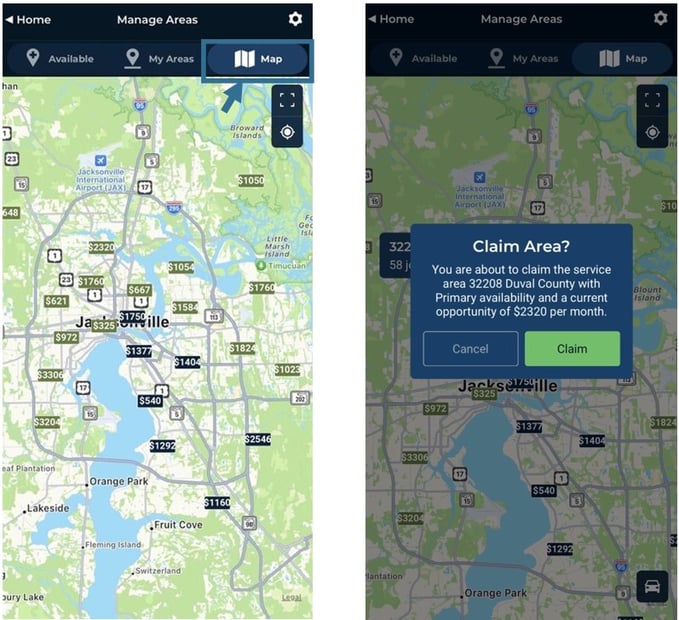
Releasing Areas
You can release any area that is currently in your “My Areas” List. To release an area, select the tab "My Areas" to show your list, select the area you no longer wish to receive work in, and press "Release."
Once released, it will be available for other servers to take on. Keep in mind choosing to release an area is solely your decision and you may not be able to get it back once gone.