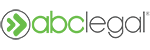Changing the address may require the submission of a ticket and/or the cancellation of your current order.
When you submit an address for a service of process order, you will find that new information may come to light that alters the destination of your service documents.
If you find that a new address has been found for your service documents but your order is still in progress, all you will need to do is send us a customer support ticket requesting the address change.
Please be aware that we do charge per new address, defendant, and case. Please include the full street address, suite number, city, state, and zip code when submitting a new address for service.
Change an address on an active service order with no attempts made
- Log in to your customer portal here and navigate to the 'Case Activity & Search' tab on the left-hand side of your screen:
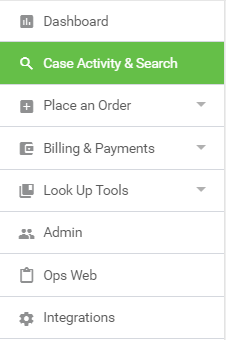
- From the 'Case Activity & Search' tab, either search for your case using the search function or simply scroll down to find your order:
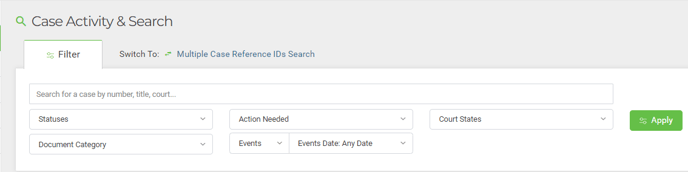
- For minor changes, like adding an apartment number, you can send in a customer support ticket requesting those changes.
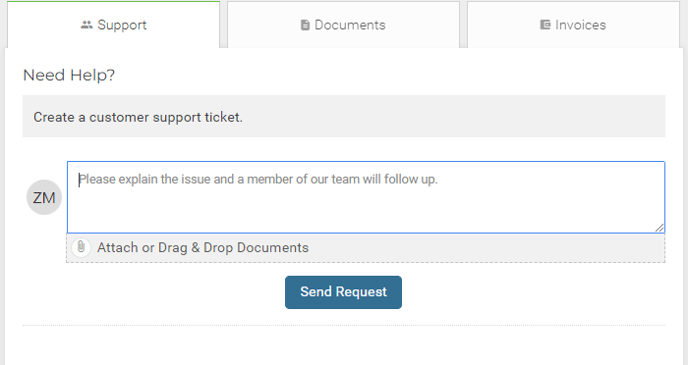
- For major changes, like a new address in a new city/state, you will need to cancel your order before sending in a customer support ticket. Please include the full street address, suite number, city, state and zip code, along with any supporting documents you wish to include (postal tracer, address confirmation, etc.)
Orders that have no attempts made on the initial address may be subjected to additional address charges.
Change an address on an active service order with attempts made
- Log in to your customer portal here and navigate to the 'Case Activity & Search' tab on the left-hand side of your screen:
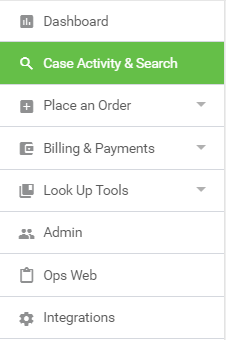
- From the 'Case Activity & Search' tab, either search for your case using the search function or simply scroll down to find your order:
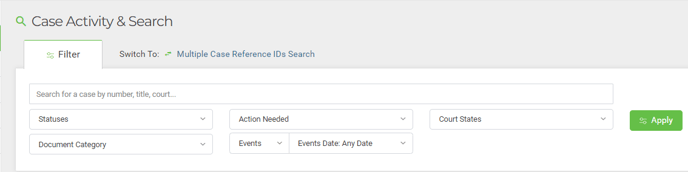
- Once you are on the 'Case Details' page you will need to put your order on hold by clicking on the 'Stop & Cancel' button under the 'Status Overview' section and follow the prompts:
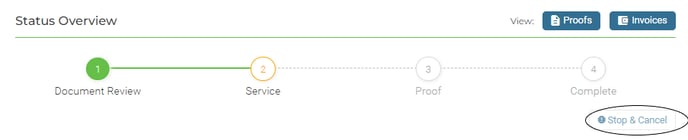
- After your order has been stopped you will need to either choose an address after clicking on the 'Choose Address' action item and selecting an address, or you will need to cancel your order and submit a new order with the correct address. The instructions for cancelling an order can be found here.
Choosing a new address using the 'Choose Address' action item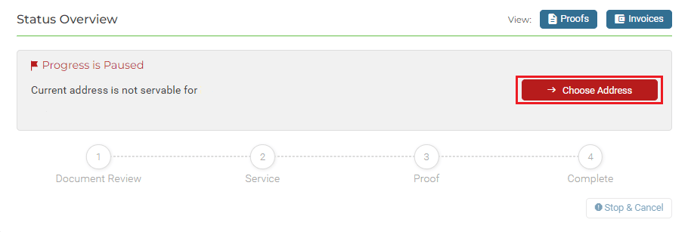
Submitting a customer support ticket to cancel your order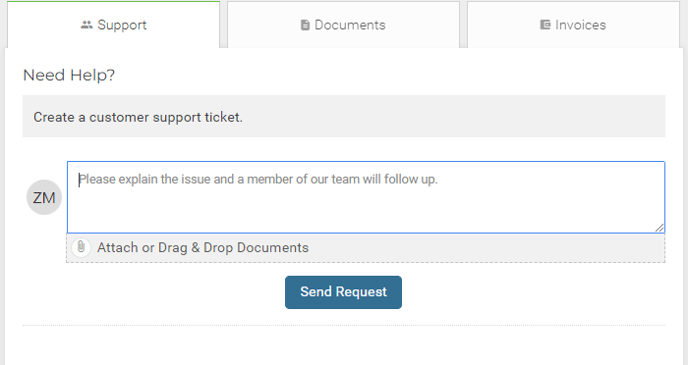
Please note that changing the address on an active service order or cancelling an order altogether to submit a new address will subject your current or new order to a new address service charge.
Change an address on an order that is paused or on hold
- Log in to your customer portal here and navigate to the 'Case Activity & Search' tab on the left-hand side of your screen:
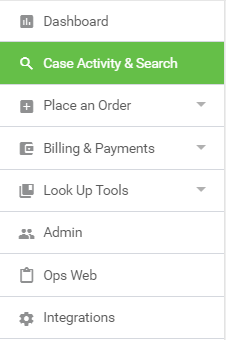
- From the 'Case Activity & Search' tab, either search for your case using the search function or simply scroll down to find your order:
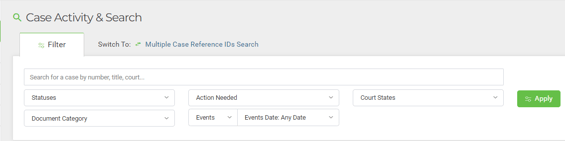
- Once you are on the 'Case Details' page you may see an action item on your order prompting you to change your address if we have established due diligence in attempting to serve your documents but have been unable to effect service.

You will need to click on the red Action Item button that says "Choose Address" and follow the prompts to continue to a new address.
Please be aware that we do charge per new address, defendant, and case.