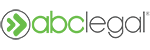To send updates, photos, missing documents, helpful notes, and more to the process server, simply log in and create a ticket.
Any information you can provide makes a difference when a process server is trying to complete service of process.
Additional information you can provide a process server
- Send the process server a photo of the individual to be served
- Add a description of the person being served
- Tell the process server more about the service address
- Adjust the address slightly*
If an order has not been dispatched to a process server, slight adjustments to the address may be possible (I just submitted my order and realized that I forgot to add the apartment number). Learn more about submitting changes to addresses here.
How to send information to the process server
If you need to provide additional photos or information to the process server to help them with service of process, reach out by creating a ticket on the "Case Details" page for the order in question using "Support".
- Log in to your account
- Navigate to the "Case Details" page associated with the order. You can find the "Case Details" page using search or by selecting it from "Case Activity & Search".
- Search for the case
- Use the blue search bar next to the ABC Legal logo in the upper lefthand corner to search directly for an order using the case number, Reference ID, case title, or court.
- If there are multiple results for your search, select the case from the results.
- Find the case in "Case Activity & Search"
- Navigate to Case Activity & Search. This will display a list of your orders with ABC Legal.
- If you don't see the order in the list immediately, you can search for a case number, case title, or court or use the filters to display the order.
- Select the case from the results.
- Search for the case
- Go to the "Support" tab to create a ticket. Add a description in the text box. Then, if you want to send a document or photo, add files using the paperclip icon or by dragging and dropping them onto the grey panel below the text box.
- Click "Send Request". Our support team will review your request and make sure it gets to the process server!